Programs for the OmniTurn can be created in conventional word processors (Word, Notepad, Wordperfect). First they must be saved as text only files (saving files as text only). Once you have the text file, then the extention of .txt must be removed. This can be done in Windows.
| First open the folder that has the program you want to save as a text file for the OmniTurn control. Here we show a program that is located in a directory that we created called Omniturn programs, located in My Documents folder. Notice the icon is a note pad. In this system the files with a .txt extention are opened by Notepad. |
|
|
| In order to remove the .txt extention you will first have to change the folder view options to show the extentions. This is done with the folder options. Select the View menu as shown below. Then select the Folder Options. |
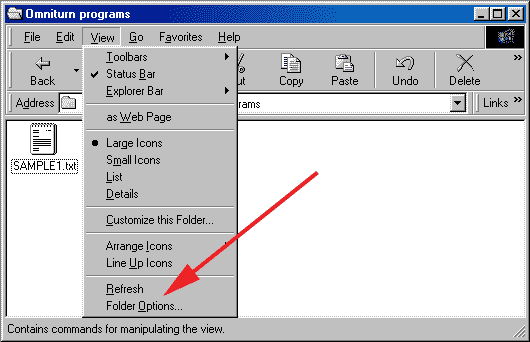 |
| The following screw will appear. Select the View tab. |
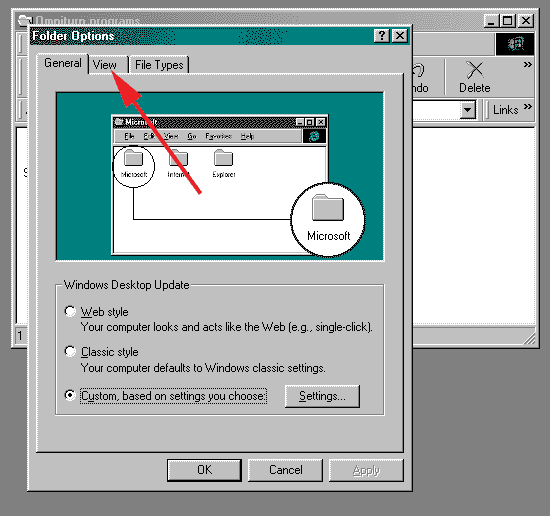 |
| The View tab with show the following screen. Turn off the check mark on Hide file extensions for known file types. |
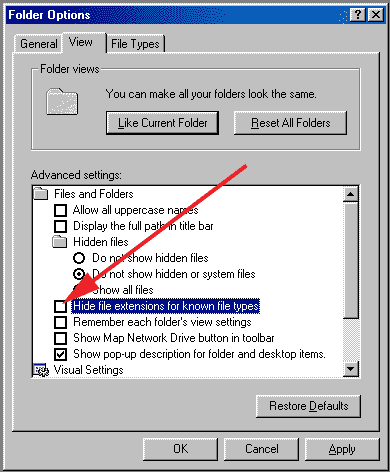 |
| Now you will be able to see the extension. |
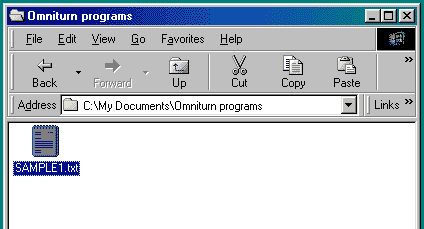 |
| Select the file with the left mouse button. The file will be selected. Then either press F2 or Right mouse click the file. If you right mouse click the following screen will appear. Then select the Rename. |
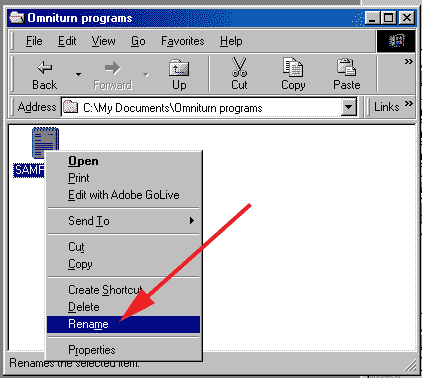 |
| The file name will become selected. Type the file name without the extension. In this case sample1 becomes the name. Remember to use the simple 8 character maximum in naming. Do not use ",.!@#$%^&*():;\|]}[{?>< characters in the name. When you are done naming the file, press enter. The system will warn you that changing the extension will effect the file, this is OK. Press Yess. |
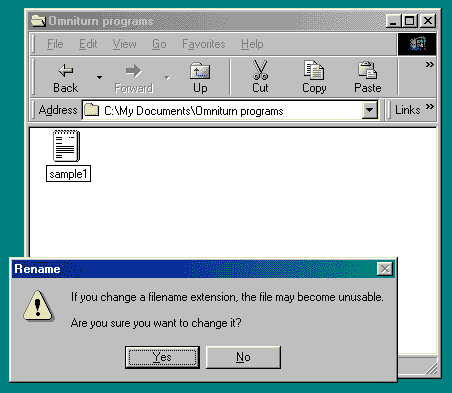 |
| The folder will now show a file with a blank icon. There is no system program associated with this file. You can now copy this to a floppy for transfering the program |
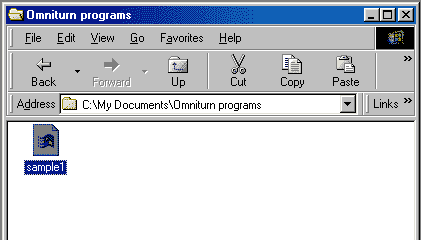 |
| If you want to open the file again. Double click the file. A Open with window comes up. Scroll down to Notepad. Select it and click OK. You will then be able to edit the program with the simple text editor. |
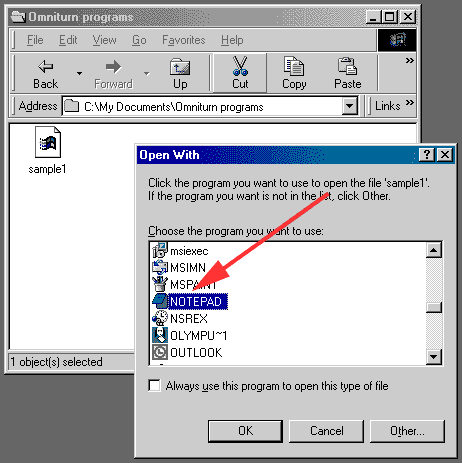 |
